ASTA 2011 – Hop off the podium!

This year’s ASTA conference was fantastic! There were so many great sessions and it was a pleasure to get to meet some new people. It was interesting to find out where you are all from and what you do.
I had an incredible time presenting my session entitled, “Hop Off The Podium! Automate and Motivate 21st Century String Players with Instructional Technology.” I was amazed at how many members were in attendance. The session’s presider, Nancy Nehring, counted 84 in attendance and that totally exceeded my expectations. It is exciting to see so many teachers interested in learning about instructional technology.
I will have the session materials online within a few days. I will include as much information as possible, including all of the slide handouts, links to all of the software and products mentioned, as well as MP3 files for some of my tuning sequences and scale warm-ups. Of course, if I miss something, please just let me know and I am always happy to help in any way possible.
Information from the Presentation:
Why does this matter?
- Our students are different than those from just 10 years ago. Today’s students are “digital natives.” The group of students we are teaching today are known as the “Net Generation.”
- Book – “Grown Up Digital” by Don Tapscott
- Teachers need to adapt to students in order to remain effective
- So many negative views of current generation, but honestly we are teaching the smartest and most capable kids ever.
- “Don’t blame the kids” — it’s just how they are! 🙂
How can I be effective with “Net Gen” students?
- Try to see things from the student’s perspective. Imagine if you grew up with a cell phone and other current technology. You would be different too!
- Bond with students — really get to know them on a personal and social level. But know the boundaries!
- Embrace their learning style and culture. In order to be effective we must REALLY get to know our kids including what they like, how they think, and how they live.
- Combine Aural and visual stimulation. Come up with new lessons that involve innovative teaching strategies that will motivate them to participate and practice.
Classroom automation
Tuning procedures
I used Garageband to create an automated tuning sequence. Mind you, this is to be used after your students have become familiar with tuning their own instruments independently. I use this time to walk around my room, assist with tuning, and take care of other matters (administrative duties, like attendance).
I use a three step system for each string:
1. Listen – students carefully listen to the pitch without talking or movement
2. Internalize – students sing or hum the pitch to themselves
3. Tune – students quietly
Download Tuning Sequence files (mp3)
Intro | A String | D String | G String | C String | E String
Listen to an example of Tuning Sequence files (embedded Flash/podcast)
Intro: [podcast]http://www.charleslaux.com/tuning_sequence/1-Intro-Tuning_Sequence.mp3[/podcast]
A String: [podcast]http://www.charleslaux.com/tuning_sequence/2-A_String_Tuning_Sequence.mp3[/podcast]
Warm-ups (scales, exercises, echoes, etc.)
I have created audio files that help my orchestras learn and play scales. The scales are played in whole notes, with quarter note at about 70 bpm. This gives students time to adjust their pitch and helps students really lock it in. In addition, it helps students work on that ever-so-difficult concept of slow bows, improving their bowstroke and tone.
To help students learn their scales, I pass out my Scale “Cheat Sheet” (pdf). This allows my advanced students to play in upper octaves and others to play at the lower octave. In addition, it allows them to focus on the note name rather than the notation.
Download my Scales with Drone audio files
C Major | G Major | D Major | A Major | E Major
F Major | Bb Major | Eb Major | Ab Major | C Chromatic
Listen to an example of my Scale with Drone file (embedded Flash/podcast)
[podcast]http://www.charleslaux.com/scales_with_drone/02_G_Major_Scale_with_Drone.mp3[/podcast]
More enhancement strategies…
- Use a drum machine, Garageband, or other software to put a drum beat into boring exercises such as etudes, scales, thirds, echoes, etc.
- Make easy songs sound more interesting or difficult with a track.
- Check out “D String Rock,” a very simple tune for beginners that sounds awesome with a track I created in Garageband
- D String Rock Sheet Music (pdf)
- D String Rock Track (mp3)
- Use SmartMusic in your lessons with a computer attached to a projector. Go through the repertoire you are working on and play next to a student who is having difficulties.
- Use Intonia to track the intonation of students and allow others to comment on notes that are flat, sharp, etc.
Notes:
- These ideas will help you increase proximity to individuals.
- You will need to adjust your technology use for your particular situation (ie. small or big classes, student/teacher’s tech knowledge)
Home Practice
Unfortunately we can’t go home with our students to help them practice. Also, most of us deal with not seeing our students as frequently as we would like. One solution to this problem can be putting materials online for students to access during their time away from class. This puts your material and your program online 24/7!
Some strategies:
- On a website or blog, link to publisher’s full recordings.
- Create MIDI sequences of a score or individual parts to post online for student practice.
- If you trust your students, purchase a few used/refurbished iPods for them to take home.
- Offer students extra credit for showing you that they have downloaded audio to their MP3 player/iPod for listening/practice use
- Post rehearsal recordings on a blog, then have students post a comment as a reflection piece as homework
- Post a technique video (bow hold set up, fun musical lick, etc.) to YouTube or a podcast
- Post a video that reinforces or repeats classroom instruction at home
- Start your own YouTube Channel – showcase students and your program!
Notes:
- Be sure to get parental permission anytime you post student work. This may vary from school to school. You may need to use a district form or create your own – see what your district requires.
Assessment
Technology can be a great assistant with assessment. With the right software and hardware, students can “see the music,” bringing it into the 21st century.
Waveform editors
- Use Audacity, Amadeus Pro, Peak Express or another waveform editor to see changes in dynamics, etc.
Intonia
- Use Intonia to see accuracy of an individual student’s intonation. It is highly recommended to use a small microphone attached to the tailpiece to capture this audio. A SmartMusic microphone works very well.
- Load a WAV file of a professional recording into Intonia to see how a professional tunes a certain passage.
Video Cameras
I use video cameras in my classroom to capture students’ playing tests. I frequently use Flip Cameras and iPod Nanos (5th generation with video cameras).
During rehearsal, I can send a stand of players out to take their test in the hallway or practice room. My rehearsal continues as normal, but by the end all students have taken their tests. I can then assess the videos, rewatching as necessary. In addition, I can archive the video and keep in a folder for each student, essentially creating a unique digital portfolio of their work. After some time, I can then go back and show students their progress and improvement.
Hardware Links
- Apple iPod Nano (old version – 5G with video cam)
- Flip Cameras (many models)
- Korg NanoKey MIDI controller
- Akai LPK25 MIDI controller
- Bose SoundDock Portable speaker
- Zoom H2 digital audio recorder
- Mac OS X Server (with Podcast server) — Installed on MacMini Server ($999)
Software Links
- Audacity (Mac/Windows) – Free audio editor/recorder
- Amadeus Pro (Mac) – Inexpensive audio recorder
- Apple Garageband (part of iLife ’11) – powerful MIDI/audio sequencer & looper
- Intonia (Mac/Windows) – Intonation trainer
- SmartMusic – provides on-screen notation and assessment on many popular string orchestra pieces
Website Links
- YouTube
- Create Your Own YouTube Channel
- Charles Laux’s YouTube Channel (MrOrchestraDirector)
- Charles Laux’s Orchestra Podcast
YouTube Tips:
- Disable commenting, rating, and any other features you do not want on your videos.
- Be sure to edit your video to exclude downtime, etc. This will deter people from coming back to rewatch your videos
Presentation Slides
Please comment on this blog or contact me if you have questions or comments. If I missed something, please let me know. I love helping teachers with tech!




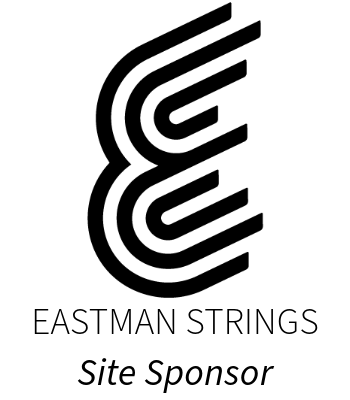
Thank you so much for this info and your presentation at the ASTA conference. I’ve had a new smart board in my room all year, but did not use it until last week. The smart board + garage band made scales the “best day in orchestra ever” (to quote a 5th grade violist). I’d like to have my students sight read Dr. Rock, but the mp3 file does not seem to be working for me. Would you please check on it? Thanks again for your inspiration!
Laurel, that’s great news! I love hearing these stories.
Thanks for reporting the problem with the link to D String Rock. It has been fixed. Apparently I left an underscore (_) out of the file name.
Keep me posted on how you are doing and let me know if you have any questions! 🙂
Your information is so spectacular. Thank you so much for sharing. We have to get you to Arizona. I’m working on it 🙂
Hi Terry,
Glad you found it useful. I would LOVE to come to Arizona! Please let me know what I can do to help. 🙂