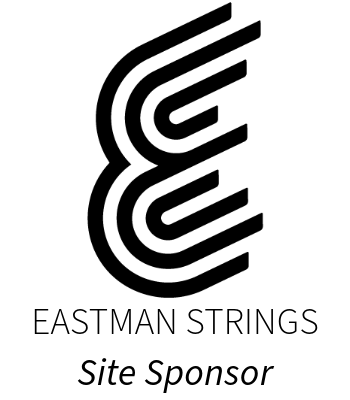Inexpensive, handheld video recorders can have a variety of uses in a music classroom. The most obvious implementation is in the assessment of student performances.
Purchasing a digital video recorder
There are many models available. The problem with a majority of them is that the sound quality is usually lackluster for musical performances. A model that has worked well for me is the Zoom Q2HD. Unlike the typical cameras, it features high-quality condenser microphones in addition to HD video. These recorders retail for about $200.
Most video recorders store video on removable memory chips like secure digital (SD) or micro SD. Some cameras also have built-in memory, an internal memory chip. It is easy to transfer stored video to a computer for viewing, archival, editing, or distribution. Most cameras have a USB connection and in the case of models with removable chips, a card reader (external or built-in) can be used. SD cards prices have fallen drastically, so it is very inexpensive to capture lots of video footage.
Assessment
Students should be video recorded for assessment purposes. This is so much better than just an audio recording – you can now see bow holds, posture, hand position, and more! I have found that, while watching video tapes takes longer than listening to students play in class, I can assess each student with greater accuracy. It’s easy to go back and watch again if necessary.
Capturing videos of playing tests doesn’t have to disrupt your class!! During your rehearsal, you can send a stand of players (usually just 2) out to take their test in a designated area such as the hallway or a practice room. When they are finished, they bring the camera back in, pass it on to the next stand, and so on. Your rehearsal continues as normal, but by the end of the class every student (or most of them) have taken their test. If you have multiple cameras (and multiple test-taking locations) this process goes rather quickly. If you only have one camera, it may take several class periods, depending on the size of the class.
Archival/Student Digital Portfolio
Once the recording is all done, you can watch each of them at your leisure. You can also archive them! Imagine having a video of every student’s playing test from their 6th grade year through 12th grade. What a great record of progress! It would be great to keep every recorded video of every student for years and create their own digital portfolio. After some time, you can then go back and show students their progress and improvement.
I recommend saving each video file using the students last name and date. An example file name might be: Smith_John-02-13-2012, etc. There are some programs that let you batch rename files. On the Mac I use a program called Name Mangler. It allows me to rename a whole folder of files, number sequentially, replace characters, etc.
Having videos on hand is also great to show parents or administration, especially when a student’s grade is in question.
Online Supplemental Instruction
Did one of your students ever miss class and then return to class feeling like they missed something? You can now record yourself teaching a new technique, or a new section of a piece of music, then post it online for your students to view.
Don’t worry about being fancy by editing, adding titles, or extras — students just want the information and want it quickly. Your video can be very amateur.
You can post your videos online several ways — through a website/blog you already have or even on sharing sites such as YouTube or Vimeo.
Creating a YouTube “channel” is pretty simple. You will need a Google account (either one you already have or a new one). I created my account using my SCHOOL email address. This helps me keep school-related business separate from personal.
Having your own YouTube Channel can help you organize your content and get more views from students and others people outside of your program.
Some YouTube channel tips:
- Disable commenting. You don’t want anyone to say that something is bad or make a rude comment that could negatively impact your students’ work.
- Disable rating. Again, there are no worries this way.
- Get permission. Be sure that you have written parent permission for each student.
- Adhere to copyright laws. You know this.
- Publicize your YouTube channel. Include the link in your email signature, on concert programs, and everywhere you put information.
Check out my YouTube channel! My YouTube handle is “MrOrchestraDirector” – long story and an inside joke with some former students. 🙂
Post a link to your YouTube channel in the comments section below. I’d love to see what you are doing!